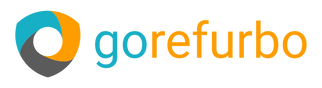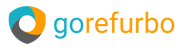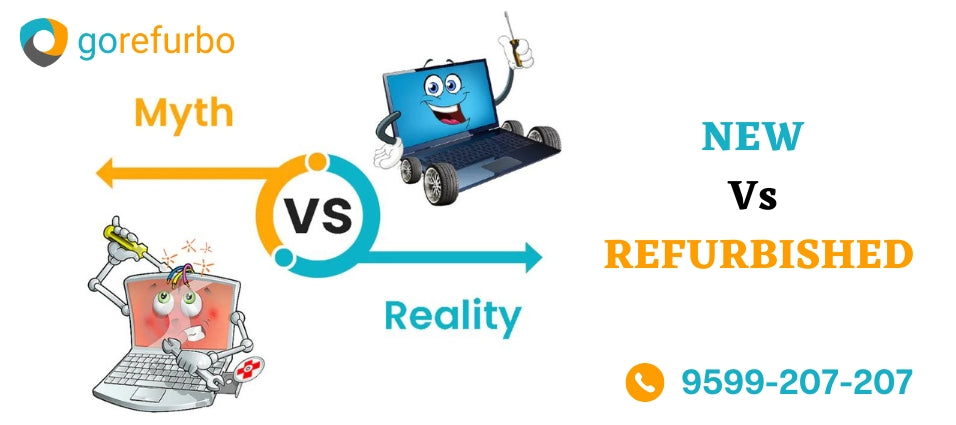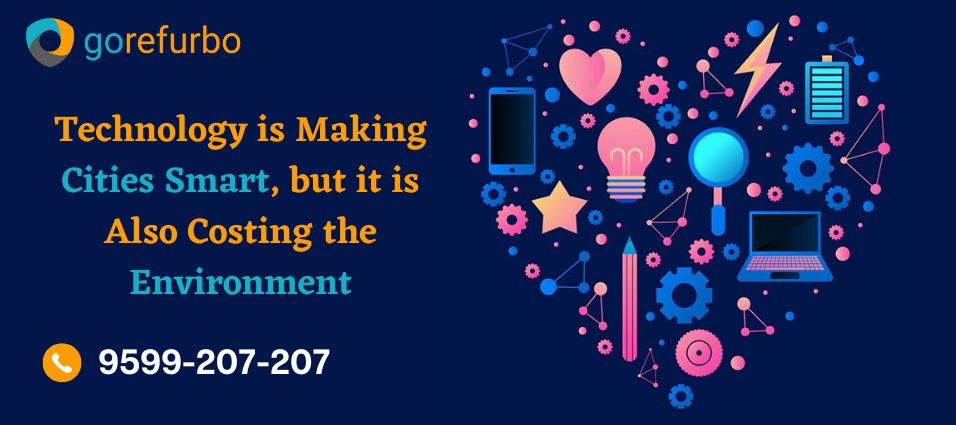Wondering how to connect your phone to a laptop and make the most of this tech era? Our smartphones have become a part of our lives, holding our schedules, memories and work in the palm of our hands.
Did you know that by connecting your phone to your laptop you can take convenience to a new level? In this article, we'll walk you through the process of connecting your phone to your laptop and explore the possibilities it offers. So let's dive in and embark on this tech journey.
Why Connect Your Mobile Phone to Your Laptop?
Before we delve into the details of connecting your devices, let's take a moment to understand why it might be beneficial;
Seamless Integration: By connecting your phone to your laptop you create an ecosystem where you can access the content and features of your phone directly from your computer. This integration is particularly useful if you spend time working on your laptop.
Screen Mirroring: Fancy playing games or watching videos on a screen? When you link your phone to your laptop, you can see your phone's screen, on your computer, creating an experience with a larger display.
Easy File Transfer: Once connected, transferring files between your phone and laptop becomes effortless. No more sending yourself emails or relying on third-party apps. You can simply drop files between the two devices.
Remote Control: Some applications allow you to control your phone from your laptop. This can be useful when your phone is charging in another room. You need to access an app or retrieve information from it.
Now that we've discussed the advantages of connecting your phone to your laptop let's move on to the steps involved.
Step-by-Step Guide: Connecting Your Mobile Phone to Your Laptop
Connecting your phone to your laptop may seem daunting at first, but it's actually quite straightforward. We'll guide you through the process for both Android and iOS devices.
Connecting an Android Device
Check Your USB Cable: To connect your Android phone to your laptop, make sure you have a USB cable.
Enable USB Debugging: On your Android device, navigate to Settings > About phone> Software Information.
To locate the Build Number, tap on it seven times. This will enable Developer Options. Afterward, navigate back to Settings > System > Developer Options. Enable USB Debugging.
Connecting Your Phone: Insert one end of the USB cable into your phone and the other end into an USB port on your laptop.
Selecting USB Connection Mode: A notification regarding the USB connection will appear on your phone. Tap on it. Choose either File Transfer or MTP (Media Transfer Protocol) mode.
Accessing Your Phone on Your Laptop: Your laptop should now recognize your phone. To access your phone's files, open File Explorer (Windows) or Finder (Mac) on your laptop.
Ejecting Your Phone: Once you have finished transferring files or using your phone with your laptop remember to eject your phone from the computer to prevent any data corruption.
Connecting an iOS Device
Check Your Cable: Make sure you have a USB cable that can connect your iOS device to the laptop. For iOS devices, a USB C, to Lightning cable may be required.
Unlocking Your iOS Device: Unlock your iPhone or iPad. Connect it to the laptop using the provided USB cable.
Trusting This Computer: When you connect your iOS device to your laptop a notification will appear on your screen asking if you trust this computer. Simply tap on "Trust" to proceed.
Once connected, you will be able to access your iOS device as a connected device on your laptop. On Windows, you can find it in File Explorer and on Mac, it will show up in Finder.
Now that the connection is established, you can easily transfer files between your iOS device and laptop by dragging and dropping them.
The possibilities don't end there! By using apps you can take advantage of this connection and enhance your experience even further. Let's explore some of the ones;
- Your Phone Companion (For Android)
With Microsoft's "Your Phone" app, you can seamlessly integrate your Android device with your Windows laptop. This app offers features such as:
- Viewing and replying to text messages directly from your laptop.
- Accessing and managing photos from your phone.
- Making and receiving calls directly on your laptop.
This app truly transforms your laptop into an extension of your Android device, making multitasking effortless.
- AirDroid (For Android)
AirDroid is an app that lets you manage your Android device right from your laptop. With AirDroid you can:
- Display your Android screen on your laptop.
- Receive SMS messages.
- Transfer files between your devices.
- Access notifications and apps.
AirDroids easy to use interface and versatility make it a must have for anyone with an Android device.
- Apple Continuity (For iOS)
If you're a user with a Mac you're in for a treat. Apples Continuity features seamlessly bring together your iPhone or iPad and Mac. With Apple Continuity, you can:
- Receive text messages and phone calls on your Mac.
- Use your Mac as a speakerphone for iPhone calls.
- Access the clipboard of your iPhone on your Mac.
This integration ensures that your iOS device becomes an extension of your Mac, creating an ecosystem.
Connecting your phone to your laptop and utilizing it through the laptop is truly revolutionary when it comes to tech solutions. Whether you're passionate about Android or dedicated to iOS the steps are simple. The benefits are tremendous.
From transferring files to mirroring screens and achieving integration, the possibilities are truly limitless. So grab your USB cable, enable USB debugging and establish a connection with your computer. You'll unlock a world of productivity and entertainment right at your fingertips. Don't forget to explore the apps that take this experience to the next level, making your tech life even more enjoyable.
Exploring the World of Refurbished Laptops
When it comes to connecting your phone with your laptop, you might be wondering about the best tools and gadgets that can enhance your technological experience. While this journey typically focuses on establishing a connection between laptop devices, we shouldn't overlook the significance of the laptop itself. What if you could acquire a top-notch laptop that perfectly complements both your phone and tech-savvy lifestyle? This is where GoRefurbo comes into play.
Why Choose Refurbished Laptops?
Refurbished laptops have been steadily gaining popularity for reasons. They offer a cost-effective and environmentally friendly alternative to purchasing brand laptops. Opting for a refurbished laptop means breathing life into a functional device that may have had minor imperfections or been returned by its original owner.
Refurbished laptops undergo a refurbishment process involving testing, meticulous cleaning and occasionally even component replacement.
The outcome? A laptop that operates like new at a significantly lower price. This makes them an excellent option for individuals on a budget, students and anyone seeking a computing solution.
Where to Purchase Refurbished Laptops: Check out GoRefurbo
Now that you're all set to explore refurbished laptops, there's no starting point than GoRefurbo. Our user-friendly website is designed to assist you in buying refurbished laptops that match your needs and preferences.
With a few clicks, you can explore our selection, compare different models and make an informed choice.
Visit GoRefurbo today. Explore a range of top-notch refurbished laptops that will complement your smartphone and enhance your technological experience.